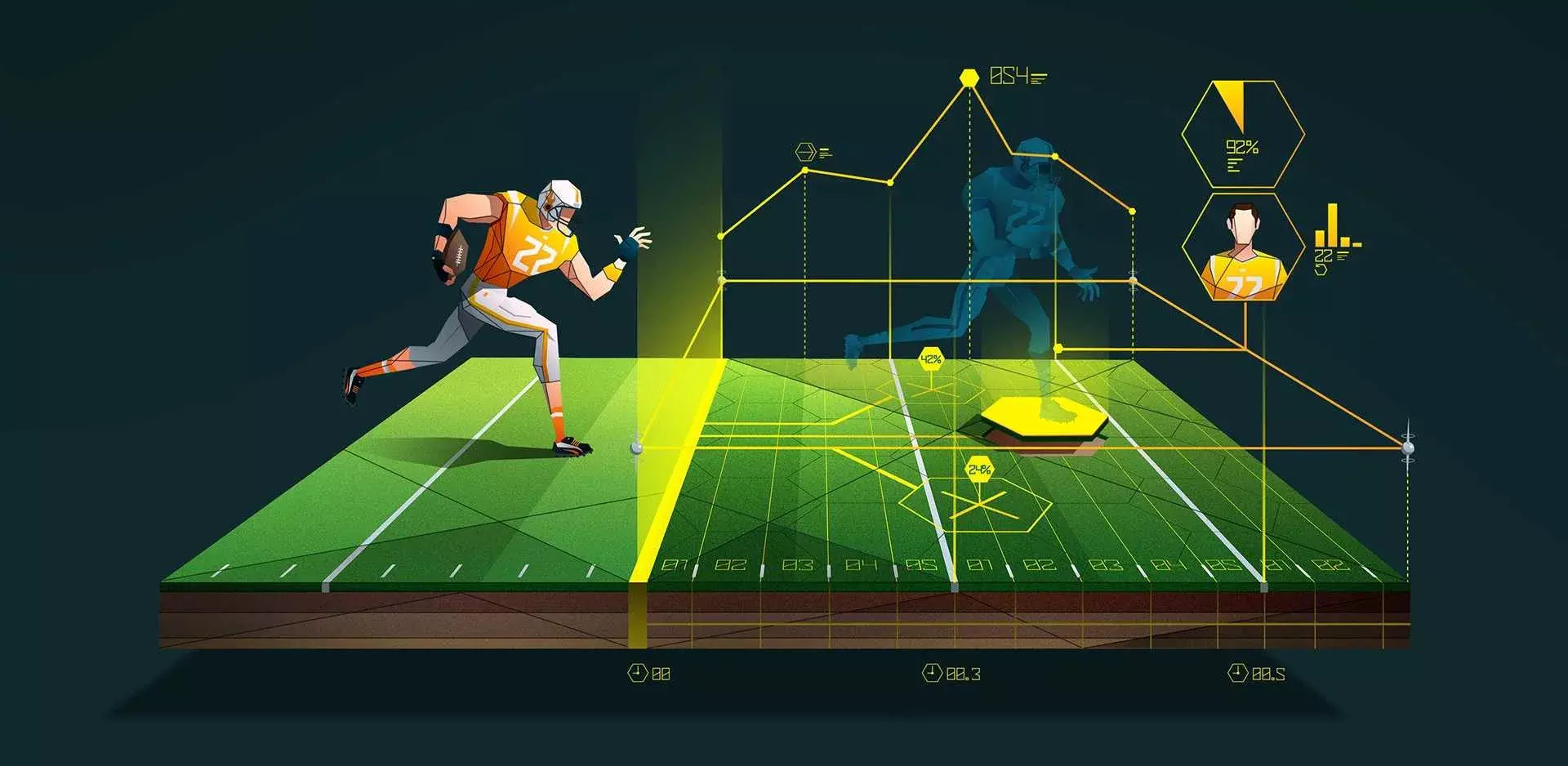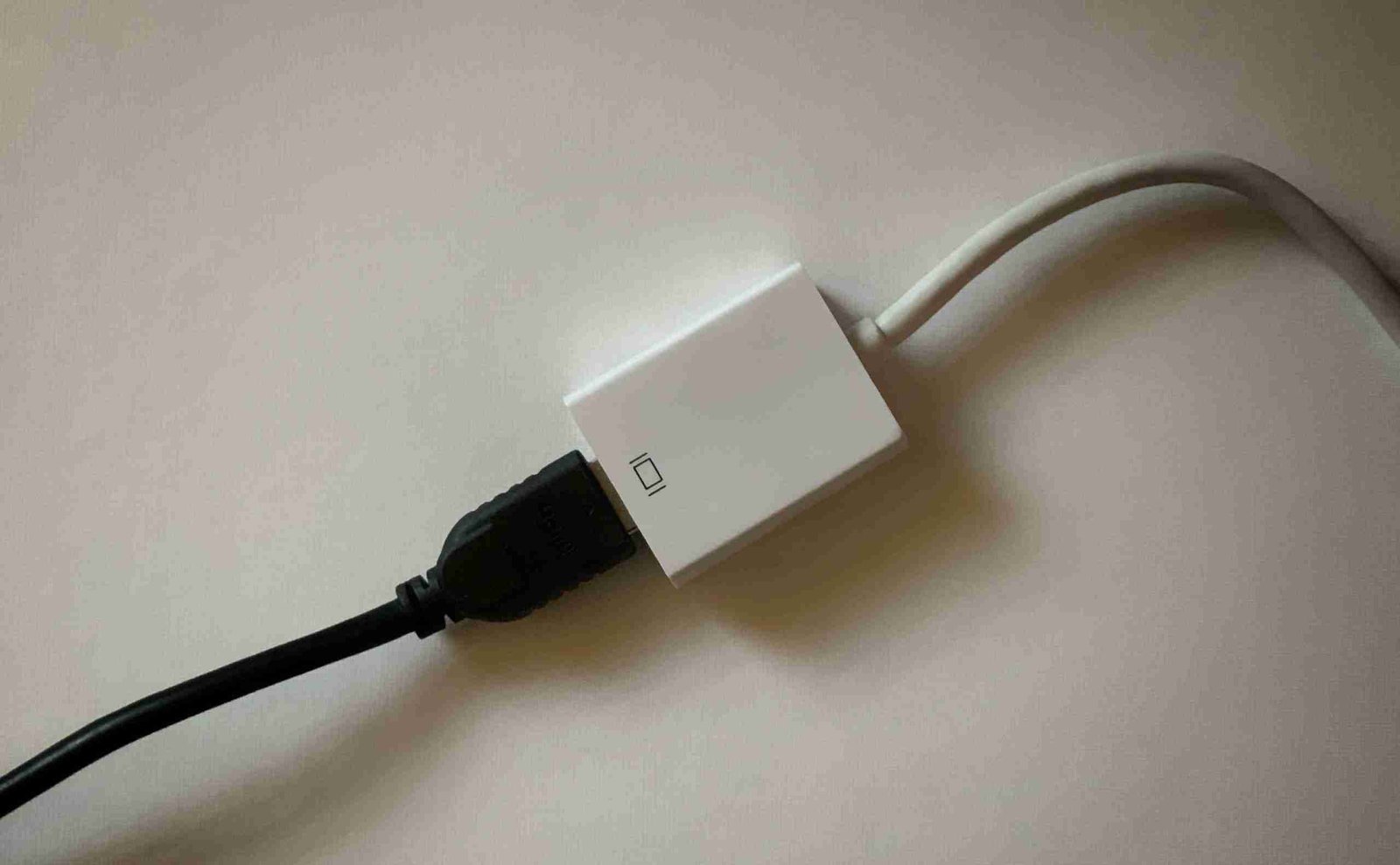What are Ways to Make Your Mobile Network Connection Faster
What are Ways to Make Your Mobile Network Connection Faster
A slow mobile network can be incredibly frustrating, especially when trying to browse the web, stream videos, or work online. Whether you’re dealing with weak signals, slow speeds, or frequent disconnections, there are ways to optimize your mobile data connection. This guide will walk you through the best methods to enhance your mobile network speed.
-
Identify Your Network Type
Before taking any steps to improve your network speed, determine the type of network your device is using. Different networks offer varying speeds and coverage:
- 2G, 3G, and EDGE: Older and slower networks
- 4G and LTE: Standard high-speed mobile networks
- 5G: The latest and fastest network technology
Check the network type by looking at the signal indicator on your phone’s status bar. If your connection is slow, consider switching to a faster network in your settings. Some older SIM cards and devices may not support newer networks, so upgrading to a newer model or SIM may be necessary.
-
Improve Your Location for a Stronger Signal
Your physical location can significantly impact your network speed. Signal strength may be reduced by obstacles such as buildings, trees, or hills. To improve connectivity:
- Move closer to a window or go outdoors
- Avoid underground areas or thick-walled buildings
- Use apps to locate nearby cell towers and position yourself accordingly
By finding a better location, you can boost your mobile data signal and improve internet speeds.

-
Disable Unnecessary Features
Certain smartphone features can consume bandwidth and interfere with your mobile network. Disabling unnecessary functions can enhance your connection speed:
- Turn off Wi-Fi, Bluetooth, and NFC when not in use
- Disable GPS services if not needed
- Use Airplane Mode temporarily and then turn it off to refresh your network connection
Reducing background activity helps your device focus more on mobile data connectivity, resulting in better speeds.
-
Clear Cache and Browser History
Your phone stores temporary data that can slow down performance over time. Clearing this data can improve browsing speed and overall network efficiency:
Steps to Clear Cache:
- For Android:
- Go to Settings > Apps > Select Browser > Storage > Clear Cache
- For iPhone:
- Go to Settings > Safari > Clear History and Website Data
Regularly clearing cached data prevents your device from being bogged down by unnecessary files and enhances speed.
ReadMore: Tips for Writing Your First Resume 2023
-
Update Your Apps and Software
Outdated software and apps can cause performance issues, including slow internet speeds. Developers frequently release updates that improve performance and security.
How to Update:
- For Android:
- Go to Google Play Store > My Apps & Games > Update All
- For iPhone:
- Open App Store > Tap Profile Icon > Update All
Additionally, ensure your phone’s operating system is up to date by checking system updates in your device settings.
-
Use a Mobile Signal Booster
A mobile signal booster enhances weak signals by amplifying them. This is particularly useful if you live in a location with poor network coverage.
How to Get a Signal Booster:
- Purchase one online or from a mobile provider
- Install it in an area with the best signal reception
- Follow setup instructions for optimal results
A good signal booster can significantly improve your mobile data speed and reduce dropped calls.
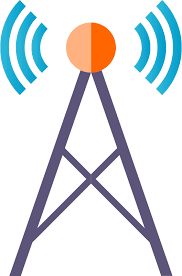
-
Use a Virtual Private Network (VPN)
In some cases, your internet service provider (ISP) may throttle your connection speed. A Virtual Private Network (VPN) can bypass network congestion and provide a more stable connection.
Benefits of Using a VPN:
- Encrypts your data for enhanced privacy
- Avoids ISP throttling and improves speeds
- Allows access to geo-restricted content
Select a reputable VPN service, install it on your device, and connect to a fast server for better performance.
-
Optimize Your APN Settings
Access Point Name (APN) settings determine how your phone connects to the internet. Incorrect APN settings can lead to slow speeds.
How to Configure APN Settings:
- Go to Settings > Mobile Networks > Access Point Names
- Choose your network provider’s APN or manually enter the correct settings (check your provider’s website for details)
- Restart your phone after saving changes
Correct APN settings ensure a smoother and faster mobile data connection.
-
Restrict Background Data Usage
Some apps run in the background, consuming data even when you’re not actively using them. Restricting background data can free up bandwidth for faster speeds.
Steps to Restrict Background Data:
- For Android:
- Go to Settings > Network & Internet > Data Usage > Background Data
- For iPhone:
- Go to Settings > General > Background App Refresh > Turn Off for Unused Apps
This simple tweak prevents apps from using up data and improves overall mobile network performance.

-
Try a Different Mobile Carrier
If you’ve tried everything and still experience slow speeds, your network provider may be the issue. Some carriers offer better coverage in specific locations.
How to Find a Better Carrier:
- Use coverage maps to compare network strength in your area
- Ask friends or neighbors about their network experiences
- Consider switching to a provider with better data speeds and coverage
Switching to a more reliable carrier can drastically enhance your mobile internet experience.
Conclusion
Improving your mobile network speed doesn’t have to be complicated. By following these steps—optimizing your location, updating your phone, disabling unused features, and using a signal booster or VPN—you can enjoy a faster and more stable mobile internet connection.